|

|

|

|

|

|

|
Common Questions
Common Questions
Which Username and password should I use in IPEMIS?
Which Username and password should I use in IPEMIS?

Any of your mobile number or e-mail address in the system is your username. To be on boarded into the system or to activate your user account, first enter 6 zeros (000000) as the password. In the onboarding process, you can set your preferred password which will be treated as your permanent password from the next time.
Any of your mobile number or e-mail address in the system is your username. To be on boarded into the system or to activate your user account, first enter 6 zeros (000000) as the password. In the onboarding process, you can set your preferred password which will be treated as your permanent password from the next time.
Why no user information is found using my mobile number or email address?
Why no user information is found using my mobile number or email address?

Please use the mobile number or the email address which is already provided in the previous system (e-primary). If your information is not available in the previous system, use the mobile number or the email address using which your account is created. Otherwise communicate with your respective higher authority to know which mobile number or email address is used while your account creation or request them to create your account if it is not created yet.
Please use the mobile number or the email address which is already provided in the previous system (e-primary). If your information is not available in the previous system, use the mobile number or the email address using which your account is created. Otherwise communicate with your respective higher authority to know which mobile number or email address is used while your account creation or request them to create your account if it is not created yet.
Who will create the user accounts for the teachers of the non-government primary schools?
Who will create the user accounts for the teachers of the non-government primary schools?

Assistant Upazila Primary Education Officers or the Upazila Primary Education Officers will create the user accounts for the head teachers of non-government schools under their administration. Then, these head teachers will add other teachers of their own schools into the system.
Assistant Upazila Primary Education Officers or the Upazila Primary Education Officers will create the user accounts for the head teachers of non-government schools under their administration. Then, these head teachers will add other teachers of their own schools into the system.
What should I do if I forget my password?
What should I do if I forget my password?

In the sign-in page click on the ‘Forgot Password?’ link. In this case, you have to answer the security question which is set in your onboarding process. If the answer of the security question is correct, system will allow you to reset your password. If you can’t remember the answer of your security question, contact with your higher authority to reset your password.
In the sign-in page click on the ‘Forgot Password?’ link. In this case, you have to answer the security question which is set in your onboarding process. If the answer of the security question is correct, system will allow you to reset your password. If you can’t remember the answer of your security question, contact with your higher authority to reset your password.
What should I do if I forget the answer of the security question given during on-boarding process?
What should I do if I forget the answer of the security question given during on-boarding process?

Contact with your AUPEO or UPEO to reset your password.
Contact with your AUPEO or UPEO to reset your password.
How can I reset my password?
How can I reset my password?

After signing-in you will be able to see your name and designation at the top right corner. Clicking on your name a dropdown menu will be shown. Select the ‘Change Password’ option from there to reset your password.
After signing-in you will be able to see your name and designation at the top right corner. Clicking on your name a dropdown menu will be shown. Select the ‘Change Password’ option from there to reset your password.
Which are the required fields of a form?
Which are the required fields of a form?

All the required fields of each form are marked with red stars (*)
All the required fields of each form are marked with red stars (*)
How can I change my mobile number or email address in the system?
How can I change my mobile number or email address in the system?

After signing-in you will be able to see your name and designation at the top right corner. Clicking on your name a dropdown menu will be shown. Select the ‘Update My Profile’ option from there. You will be able to see the profile update page. Clicking on your mobile number or email address in the profile update page will allow you to update the mobile number or email address accordingly.
After signing-in you will be able to see your name and designation at the top right corner. Clicking on your name a dropdown menu will be shown. Select the ‘Update My Profile’ option from there. You will be able to see the profile update page. Clicking on your mobile number or email address in the profile update page will allow you to update the mobile number or email address accordingly.
How can I update a school's information?
How can I update a school's information?

Clicking on the ‘View School’ option from the left menu you will be taken to the school module. School information is categorized in different categories. There are different cards for different categories of school information. To update the information of a specific category click on the respective card. In the user guide for the head teachers and assistant teachers this feature is elaborately discussed under ‘School Information Management’ section. (Download User Guide)
Clicking on the ‘View School’ option from the left menu you will be taken to the school module. School information is categorized in different categories. There are different cards for different categories of school information. To update the information of a specific category click on the respective card. In the user guide for the head teachers and assistant teachers this feature is elaborately discussed under ‘School Information Management’ section. (Download User Guide)
Do I need to fill up all the information of my school at once without any break?
Do I need to fill up all the information of my school at once without any break?

No, it is not required to fill up all the information at once. You can draft the partially updated information and complete it gradually. You can submit your updated information for approval when your information update is done.
No, it is not required to fill up all the information at once. You can draft the partially updated information and complete it gradually. You can submit your updated information for approval when your information update is done.
How can I see the teachers of my school?
How can I see the teachers of my school?

Selecting the ‘Teacher List’ option under the ‘Teacher Management’ module from the left menu will show you the list of teachers of your school.
Selecting the ‘Teacher List’ option under the ‘Teacher Management’ module from the left menu will show you the list of teachers of your school.
How can I enter new teacher’s information?
How can I enter new teacher’s information?

The District Primary Education Officer (DPEO) will enter the newly recruited government primary school teachers’ information into the system by following all the recruitment policies. For the non-government schools the respective head teachers will enter their teachers’ information from the ‘Add Teacher’ option under the ‘Teacher Management’ module from the left menu.
The District Primary Education Officer (DPEO) will enter the newly recruited government primary school teachers’ information into the system by following all the recruitment policies. For the non-government schools the respective head teachers will enter their teachers’ information from the ‘Add Teacher’ option under the ‘Teacher Management’ module from the left menu.
How can I update a teacher's information?
How can I update a teacher's information?

Find the desired teacher from the list by clicking the ‘Teacher List’ option under the ‘Teacher Module’ from the left menu. Select the ‘Update Teacher Information’ from the ‘Manage’ dropdown menu beside the selected teacher. In the user guide for the head teachers and assistant teachers this feature is elaborately discussed under the ‘Teacher Information Management’ section. (Download User Guide)
Find the desired teacher from the list by clicking the ‘Teacher List’ option under the ‘Teacher Module’ from the left menu. Select the ‘Update Teacher Information’ from the ‘Manage’ dropdown menu beside the selected teacher. In the user guide for the head teachers and assistant teachers this feature is elaborately discussed under the ‘Teacher Information Management’ section. (Download User Guide)
How can I update student related information of a school?
How can I update student related information of a school?

From the left menu select the ‘View My Student Summary’ option to update your student related information. In the user guide for the head teachers and assistant teachers this feature is elaborately discussed under the ‘Student Information Management’ section. (Download User Guide)
From the left menu select the ‘View My Student Summary’ option to update your student related information. In the user guide for the head teachers and assistant teachers this feature is elaborately discussed under the ‘Student Information Management’ section. (Download User Guide)
When and how can I submit APSS of a school?
When and how can I submit APSS of a school?

A message will be shown in the notification banner of your dashboard when the APSS starts. There you will be a link to submit the APSS. You will also be able to submit APSS from the ‘Submit APSS link under the ‘APSS Management’ module from the left menu. In the user guide for the head teachers and assistant teachers this feature is elaborately discussed under the ‘APSS Management’ section. (Download User Guide)
A message will be shown in the notification banner of your dashboard when the APSS starts. There you will be a link to submit the APSS. You will also be able to submit APSS from the ‘Submit APSS link under the ‘APSS Management’ module from the left menu. In the user guide for the head teachers and assistant teachers this feature is elaborately discussed under the ‘APSS Management’ section. (Download User Guide)
What should I do if I need to change some information in a APSS which is already submitted?
What should I do if I need to change some information in a APSS which is already submitted?

Once your APSS is submitted, it cannot be changed. However, if your APSS approval request is rejected, you can revise the information and resubmit. For this you need to personally contact your concerned Assistant Upazila Primary Education Officer or Upazila Primary Education Officer.
Once your APSS is submitted, it cannot be changed. However, if your APSS approval request is rejected, you can revise the information and resubmit. For this you need to personally contact your concerned Assistant Upazila Primary Education Officer or Upazila Primary Education Officer.
How can I resubmit a rejected APSS?
How can I resubmit a rejected APSS?

Once your submitted APSS is rejected you will see it in the notification banner on your dashboard. From there you will also see the reasons for rejection. In this case you will be given two options, you can either refill the entire statistics form or you can correct some information of the rejected APSS and resubmit it.
Once your submitted APSS is rejected you will see it in the notification banner on your dashboard. From there you will also see the reasons for rejection. In this case you will be given two options, you can either refill the entire statistics form or you can correct some information of the rejected APSS and resubmit it.
When and how to submit the demand of books for a school?
When and how to submit the demand of books for a school?

When the demand collection for textbooks starts, you will see it in the notification banner on your dashboard. There you will find a demand submission link for your school. You can also go to your demand submission page by clicking on the 'Book Demand' option under the 'Book Distribution' module from the left menu. In the user guide for the head teachers and assistant teachers this feature is elaborately discussed under the ‘Book Distribution Management’ section. (Download User Guide)
When the demand collection for textbooks starts, you will see it in the notification banner on your dashboard. There you will find a demand submission link for your school. You can also go to your demand submission page by clicking on the 'Book Demand' option under the 'Book Distribution' module from the left menu. In the user guide for the head teachers and assistant teachers this feature is elaborately discussed under the ‘Book Distribution Management’ section. (Download User Guide)
How can I view my requests and their approval status?
How can I view my requests and their approval status?

From the ‘My Request’ under the ‘Approval Request’ at the left menu you will be able to see the list of request made by you which are still waiting for the approval from your higher authority. The accepted or rejected requests will be found in ‘Completed Request’. In the user guide for the head teachers and assistant teachers this feature is elaborately discussed under the ‘Approval Request Management’ section. (Download User Guide)
From the ‘My Request’ under the ‘Approval Request’ at the left menu you will be able to see the list of request made by you which are still waiting for the approval from your higher authority. The accepted or rejected requests will be found in ‘Completed Request’. In the user guide for the head teachers and assistant teachers this feature is elaborately discussed under the ‘Approval Request Management’ section. (Download User Guide)
|
For Head Teacher and Assistant Teacher
For Head Teacher and Assistant Teacher
|
|
For Administrative and Education Officers
For Administrative and Education Officers
|
|
For Trainers
For Trainers
|
|
For Trainees
For Trainees
|
|
Teacher Transfer Management Guide
Teacher Transfer Management Guide
|
|
E-Monitoring App User Guide
E-Monitoring App User Guide
|
|
EiE User Guide
EiE User Guide
|
|
SLIP User Guide
SLIP User Guide
|
|
Pre-Primary Education User Guide
Pre-Primary Education User Guide
|
|
Officer/Staff Management User Guide
Officer/Staff Management User Guide
|
|
PEPMIS User Guide
PEPMIS User Guide
|
|
NSA User Guide
NSA User Guide
|
|
Monitoring Instruction Guide
Monitoring Instruction Guide
|
|
EiE Guideline
EiE Guideline
|
|
EiE Preparedness Plans
EiE Preparedness Plans
|
|
Annual Primary School Statistics Form (APSS)
Annual Primary School Statistics Form (APSS)
|
|
Annual private Primary School Statistics Form (APSS)
Annual private Primary School Statistics Form (APSS)
|